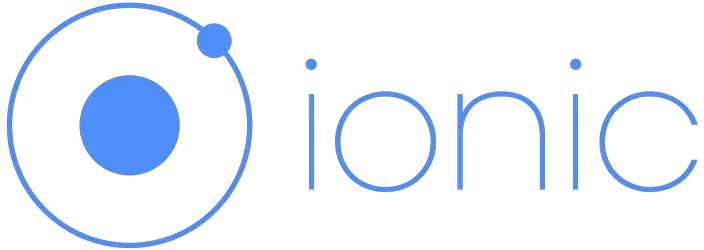Today lets see how we can add details arrow or the right arrow icon to our list items in Ionic 2.
![]()
Ionic uses modes to customize the look of components. Each platform has a default mode, but this can be overridden. For example, an app being viewed on an Android platform will use the md (Material Design) mode. The < ion -app > tag(in index.html) will have class=”md” added to it by default and all of the components will use Material Design styles:
index.html
< ion-app class="md"> |
Default Modes used on different platforms
ios devices – ios mode.
android devices – md(Material Design) mode.
windows devices – wp mode.
ion-list item Right Arrow Icon: Ionic 2
[youtube https://www.youtube.com/watch?v=gCXS6gRuyvk]
In ios mode, buttons and anchor elements with ion-item attribute will display right arrow icon by default. If you want to remove this right icon you should add detail-none attribute to your elements.
Note:
1. For removing right arrow icon use detail-none attribute on your elements.
2. To add right arrow icon use detail-push attribute on your elements.
If the arrow still doesn’t display, you need to overriding some variables inside src/theme/variables.scss file.
For iOS Mode: iOS devices
$item-ios-detail-push-show: true; |
For md mode: android devices
$item-md-detail-push-show: true; |
For wp mode: Windows Devices
$item-wp-detail-push-show: true; |
Important:
If you are previewing or testing your ionic 2 application using Chrome browser on Windows machine, then set variable $item-wp-detail-push-show also to true or else simply set the one applicable to your target device.
src/pages/home/home.ts
import { Component } from '@angular/core';
import { NavController } from 'ionic-angular';
@Component({
selector: 'page-home',
templateUrl: 'home.html'
})
export class HomePage {
companies: any;
constructor(public navCtrl: NavController) {
this.companies = [
{name: 'Microsoft', code: 1},
{name: 'Apple', code: 2},
{name: 'Google', code: 3},
{name: 'Oracle', code: 4}
];
}
} |
src/pages/home/home.html
< ion-list no-lines>
< ion-item *ngFor="let company of companies" detail-push>
{{company.name}}
< /ion-item>
< /ion-list> |
For explanation of above code please watch: Basics of Page Component: Ionic 2 video tutorial.
Remove Lines From ion-list items
Add no-lines attribute to ion-list tag to remove the default linings from the list items displayed on the view.