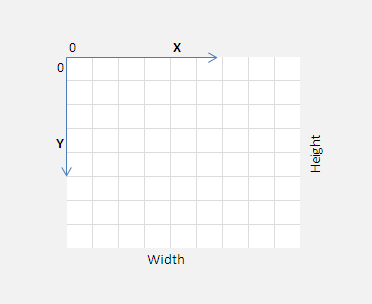Today lets learn about canvas states, which will come handy once we start drawing complex shapes/graphics. Canvas state keeps track of current values of lineWidth, strokeStyle, fillStyle, lineCap, transformation matrix, clipping regions etc.

Each time we save a state, it’s pushed onto a stack of saved states from which we can restore the state later.
HTML file
index.html
1 2 3 4 5 6 7 8 9 10 11 12 13 14 15 16 | < !DOCTYPE HTML> <html> <head> <title>Canvas: HTML5</title> <meta charset="utf-8"/> <link href="myStyle.css" rel="stylesheet" /> <script src="myScript.js"></script> </head> <body> <canvas id="myCanvas" width="200" height="200"> Upgrade Browser </canvas> </body> </html> |
HTML5 document with a canvas element which has an id and 200px width and height.
It’s also attached with an external stylesheet and a javascript file.
StyleSheet file
myStyle.css
1 2 3 | canvas {
border: 2px dotted black;
} |
Here we’re selecting canvas element and assigning it a 2px thick black dotted border.
JavaScript file
myScript.js
1 2 3 4 5 6 7 8 9 10 | context.fillStyle = "red"; context.fillRect(10, 10, 50, 50); context.save(); context.fillStyle = "blue"; context.fillRect(20, 20, 75, 75); context.restore(); context.fillRect(30, 30, 100, 100); |
We have 3 rectangle boxes.
First one is filled with red color.
Second one is filled with blue color.
Using save() method, we have saved the fillStyle property value.
Now we restore fillStyle property before drawing the third rectangle.
Saved canvas state has fillStyle as red, so our third rectangle gets red color.
JavaScript file
myScript.js
1 2 3 4 5 6 7 8 9 10 11 | context.fillStyle = "red"; context.fillRect(10, 10, 50, 50); context.save(); context.fillStyle = "blue"; context.fillRect(20, 20, 75, 75); context.save(); context.restore(); context.restore(); context.fillRect(30, 30, 100, 100); |
Here we’re saving canvas states twice.
Canvas State Stack
blue ![]() 2nd in.
2nd in.
red ![]() 1st in.
1st in.
Canvas State Calls
1st restore call ![]() blue
blue
2nd restore call ![]() red
red
Hence, now third rectangle will be red colored.
Canvas State: HTML5
[youtube https://www.youtube.com/watch?v=1oBlAhoa9zI]
Full JavaScript Code
myScript.js
1 2 3 4 5 6 7 8 9 10 11 12 13 14 15 16 17 18 19 20 21 22 23 24 | window.onload = canvas;
function canvas()
{
var myCanvas = document.getElementById("myCanvas");
if( myCanvas && myCanvas.getContext("2d") )
{
var context = myCanvas.getContext("2d");
context.fillStyle = "red";
context.fillRect(10, 10, 50, 50);
context.save();
context.fillStyle = "blue";
context.fillRect(20, 20, 75, 75);
context.save();
context.restore();
context.restore();
context.fillRect(30, 30, 100, 100);
}
} |
Related read:
Canvas Basics: HTML5
Draw Rectangle: HTML5 Canvas
Instantly we could think of building “undo” feature for our drawing board application with the help of canvas state stack!