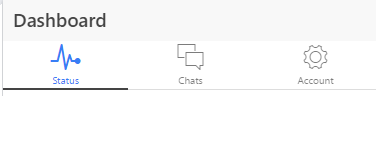This is a basic example wherein we have a list of company names and once the user clicks on individual name, that name gets removed from the list. We’ve not included the http calls and database in this example to keep things simple and minimalistic.
Related Read:
Basics of Page Component: Ionic 2
ngIf, index, first, last: Ionic 2
Remove Element On Click: Ionic 2
[youtube https://www.youtube.com/watch?v=ZkHQXqFa0I0]
src/pages/home/home.ts
import { Component } from '@angular/core';
import { NavController } from 'ionic-angular';
@Component({
selector: 'page-home',
templateUrl: 'home.html'
})
export class HomePage {
companies: Array< {}>;
constructor(public navCtrl: NavController) {
this.companies = [
{name: 'Microsoft', code: 1},
{name: 'Apple', code: 2},
{name: 'Google', code: 3},
{name: 'Oracle', code: 4},
{name: 'IBM', code: 5}
];
}
remove(no){
(this.companies).splice(no, 1);
};
} |
Here we have an array variable called companies, which has 5 company names in object format. We also have a method called remove which takes 1 parameter. This parameter is the index number of the item being clicked by the user. Once we get this index number we make use of JavaScript’s splice() method and remove the element from the array. Splice takes 2 arguments, the first one being the index(or the position) of the element to be removed and the second argument is the number of elements to be removed from position of the index received.
src/pages/home/home.html
< ion-list no-lines>
< ion-item *ngFor="let company of companies;
let i = index;"
(click)="remove(i);">
{{company.name}}
< /ion-item>
< /ion-list> |
Here we assign index value to a variable i. We then pass this value of i to remove method once the user clicks on an item. i.e., we pass the index value of the item being clicked by the user, to the remove method.
Real-time Applications
In real-time applications we’ll pass a unique id of the clicked element to the remove method, which is then passed on to some http calls, which removes the item from the database(usually) and if the remove operation is successful we’ll remove the item from the User Interface using JavaScripts Splice() method. And if the remove operation fails, we’ll display appropriate message to the user.