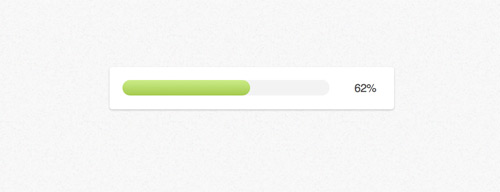Stay subscribed. We will keep updating this page whenever we have a new video tutorial on nodejs

..stay subscribed. These email subscriptions are free
Node.js Free Video Tutorials
- Getting Started: Node.js
- callback methods / anonymous functions: jQuery
- HTTP Server(request/response): Node.js
- HTTP Server(request/response) Counter Application: Node.js
- User Input Using readline Module: Node.js
- Local Module: Node.js
- External Module( NPM ) Install, Update, Remove: Node.js
- Network I/O Is Unpredictable: Node.js
- URL Redirection Using Node.js
- Read Evaluate Print Loop (RELP): Node.js
- Adding Routes to Your Server: Node.js
- Create/Read/Write File using File Server: Node.js
- Server Up or Down: Node.js
- Express Web Framework: Node.js
- Auto Restart Server With NoDemon: Node.js
- Basics of Jade – Template Engine: Node.js
- Loops and Conditions In Jade: Node.js
- Mixins in Jade: Node.js
- Forms Using Jade: Node.js
- Configuration of Express Application: Node.js
- Basic Routing Using Express: Node.js
- Advanced Routing Using Express: Node.js
- Middleware In Express: Node.js
- Cookies In Express: Node.js
- Sessions In Express: Node.js
- Error Handling In Express: Node.js
- Validating User Request: Node.js
- Connecting To MongoDB Using Mongoose: Node.js
- Save data To MongoDB: Node.js
- Fetch Data From MongoDB: Node.js
- Fetch Individual User Data From MongoDB: Node.js
- Update / Edit Data In MongoDB: Node.js
- Remove / Delete Data From MongoDB: Node.js