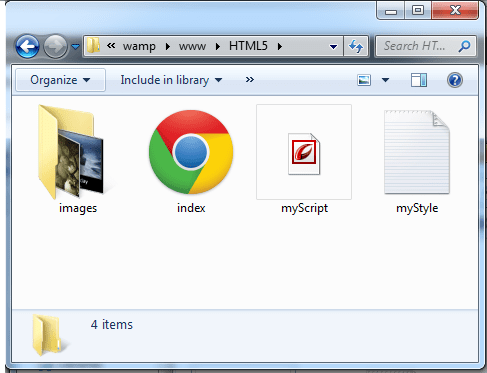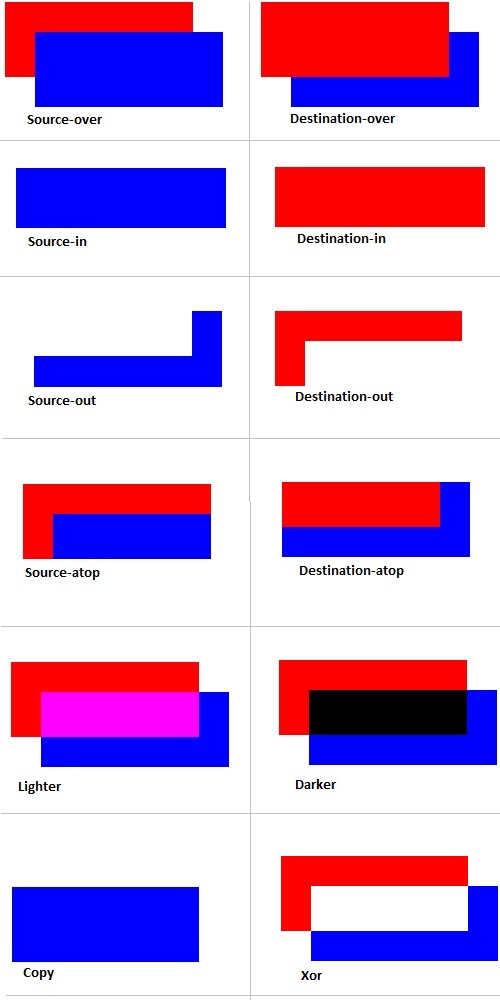Today lets see how we can do simple animation using Canvas.

Demo
Here we draw a circle and move it from starting point of x-axis to the end of the canvas.
index.html and myStyle.css file content are same as Linear Gradients in Canvas: HTML5
JavaScript file: Moving Circle Code
myScript.js
1 2 3 4 | context.beginPath(); context.fillStyle = "red"; context.arc(x++, context.canvas.height/2, r, 0, 2 * Math.PI); context.fill(); |
Here I’m drawing a circle with a red fill and incrementing it’s x-axis value each time it is called.
JavaScript file: x-axis movement control
myScript.js
1 2 3 4 5 | var r = 50;
var x = -r;
if( x >= context.canvas.width + r)
x = -r; |
Here the x-axis value is tracked each time and is set back to -50 ( minus radius of the circle ) once the circle moves out of the x-axis or the canvas width.
Simple Animation using Canvas: HTML5
JavaScript file: Full Free Source Code
myScript.js
1 2 3 4 5 6 7 8 9 10 11 12 13 14 15 16 17 18 19 20 21 22 23 24 25 26 | window.onload = canvas;
function canvas()
{
var myCanvas = document.getElementById("myCanvas");
if( myCanvas && myCanvas.getContext("2d") )
{
var context = myCanvas.getContext("2d");
var r = 50;
var x = -r;
setInterval(function(){
context.fillStyle = "#000";
context.fillRect(0, 0, context.canvas.width, context.canvas.height);
context.beginPath();
context.fillStyle = "red";
context.arc(x++, context.canvas.height/2, r, 0, 2 * Math.PI);
context.fill();
if( x >= context.canvas.width + r)
x = -r;
}, 10);
}
} |
Here we use the setInterval() method to iterate/loop through the anonymous function and each time the background of the canvas is set to black(#000 or #000000) by drawing a black rectangle across the entire canvas width and height. For every call the value of x increments by 1, hence the circle moves 1px away from its previous position, until it reaches the end of canvas – after which it is reset back to -r value.