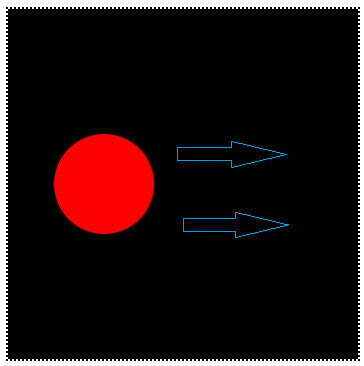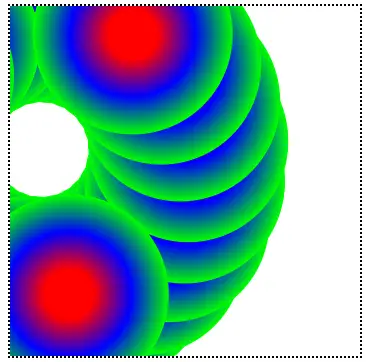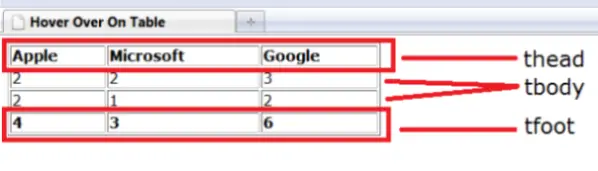Video tutorial to illustrate animation of text and image using jQuery.
In this tutorial, we accomplish:
Animation of text: using animate method.
Display of hidden image: using fadeIn method.
Toggle of image: using slideToggle method.
Change the color of the text being animated: using jQuery’s css method.
xHTML code
1
2
3
4
5
6
7
8
9
10
11
12
13
14
| <html>
<head><title>jQuery Basics</title>
</head>
<body> <button id="top">Move Top</button>
<button id="down">Move Down</button>
<button id="blue">Blue Coloring!</button>
<button id="img_show">Show Image</button>
<div id="move">jQuery is awesome!</div>
<img src="https://technotip.com/logo.png"/>
</body>
</html> |
<html> <head><title>jQuery Basics</title> </head> <body> <button id="top">Move Top</button> <button id="down">Move Down</button> <button id="blue">Blue Coloring!</button> <button id="img_show">Show Image</button> <div id="move">jQuery is awesome!</div> <img src="https://technotip.com/logo.png"/> </body>
</html>
Here we have 4 buttons, 1 div tag which contains some string in it, and 1 image tag.
Each button has its own unique ID, which is referenced to track user click event.
CSS code
1
2
3
4
5
6
7
8
9
10
11
12
13
14
15
| <style type="text/css">
#move{
position: absolute;
top: 200;
left: 400;
}
img {
display: none;
padding: 10px;
position: absolute;
top: 100;
left: 400;
}
</style> |
<style type="text/css"> #move{ position: absolute; top: 200; left: 400; } img { display: none; padding: 10px; position: absolute; top: 100; left: 400; } </style>
Using Cascading Stylesheet we position the string present in div tag and the image conveniently on our web page.
jQuery
Move Top
1
2
3
4
5
6
7
| $(document).ready( function() {
$("#top").click( function() {
$("#move").animate({top: 30}, 200);
});
}); |
$(document).ready( function() { $("#top").click( function() { $("#move").animate({top: 30}, 200); });
});
Once the #top button is clicked, the string inside div tag(which has move as its id), moves upwards leaving 30px from top of the document and 200px from left.
Move Down
1
2
3
4
5
6
7
| $(document).ready( function() {
$("#down").click( function() {
$("#move").animate({top: 200}, 200);
});
}); |
$(document).ready( function() { $("#down").click( function() { $("#move").animate({top: 200}, 200); });
});
Once the #down button is clicked, the string inside div tag(which has move as its id), moves down leaving 200px from top of the document and 200px from left.
Changing CSS property/value using jQuery
1
2
3
4
5
6
7
| $(document).ready( function() {
$("#blue").click( function() {
$("#move").css("color", "blue");
});
}); |
$(document).ready( function() { $("#blue").click( function() { $("#move").css("color", "blue"); });
});
Once the #blue button is clicked, the color of string inside div tag(which has move as its id), changes to blue.
.css() method takes 2 parameters, first one being css property and the second one its value.
Toggle image with sliding effect
1
2
3
4
5
6
7
| $(document).ready( function() {
$("#img_show").click( function() {
$("img").slideToggle("slow");
});
}); |
$(document).ready( function() { $("#img_show").click( function() { $("img").slideToggle("slow"); });
});
Once the #img_show button is clicked, the image slides and toggles with slideIn and slideOut effect.
Image appears on the web page with fadeIn effect
1
2
3
4
5
6
7
| $(document).ready( function() {
$("#img_show").click( function() {
$("img").fadeIn("slow");
});
}); |
$(document).ready( function() { $("#img_show").click( function() { $("img").fadeIn("slow"); });
});
Once the #img_show button is clicked, the hidden image fades into the web page.
The image is hidden with the help of css.
Video Tutorial: Animation of Text and Image: jQuery
[youtube https://www.youtube.com/watch?v=1nDGjCrfvrU]
Full code
1
2
3
4
5
6
7
8
9
10
11
12
13
14
15
16
17
18
19
20
21
22
23
24
25
26
27
28
29
30
31
32
33
34
35
36
37
38
39
40
41
42
43
44
45
46
47
48
49
50
51
52
53
54
55
56
57
58
59
60
61
62
| <html>
<head><title>jQuery Basics</title>
<script src="script/jquery-1.8.1.min.js"></script>
<script type="text/javascript">
$(document).ready( function() {
$("#top").click( function() {
$("#move").animate({top: 30}, 200);
});
$("#down").click( function() {
$("#move").animate({top: 200}, 200);
});
$("#img_show").click( function() {
$("img").slideToggle("slow");
});
$("#blue").click( function() {
$("#move").css("color", "blue");
});
$("#txt_toggle").click( function() {
$("#move").slideToggle("slow");
});
});
</script>
<style type="text/css">
#move{
position: absolute;
top: 200;
left: 400;
}
img {
display: none;
padding: 10px;
position: absolute;
top: 100;
left: 400;
}
</style>
</head>
<body> <button id="top">Move Top</button>
<button id="down">Move Down</button>
<button id="txt_toggle">Text Toggle</button>
<button id="blue">Blue Coloring!</button>
<button id="img_show">Show Image</button>
<div id="move">jQuery is awesome!</div>
<img src="https://technotip.com/logo.png"/>
</body>
</html> |
<html> <head><title>jQuery Basics</title> <script src="script/jquery-1.8.1.min.js"></script> <script type="text/javascript"> $(document).ready( function() { $("#top").click( function() { $("#move").animate({top: 30}, 200); }); $("#down").click( function() { $("#move").animate({top: 200}, 200); }); $("#img_show").click( function() { $("img").slideToggle("slow"); }); $("#blue").click( function() { $("#move").css("color", "blue"); }); $("#txt_toggle").click( function() { $("#move").slideToggle("slow"); }); }); </script> <style type="text/css"> #move{ position: absolute; top: 200; left: 400; } img { display: none; padding: 10px; position: absolute; top: 100; left: 400; } </style> </head> <body> <button id="top">Move Top</button> <button id="down">Move Down</button> <button id="txt_toggle">Text Toggle</button> <button id="blue">Blue Coloring!</button> <button id="img_show">Show Image</button> <div id="move">jQuery is awesome!</div> <img src="https://technotip.com/logo.png"/> </body>
</html>
Watch previous day videos and you’ll understand today’s and forthcoming video tutorials easily.
Previous Day Videos:
jQuery Basics: Replace Text/String Inside HTML Document
jQuery: Selectors, Methods, Effects
jQuery: Basic Image Effects