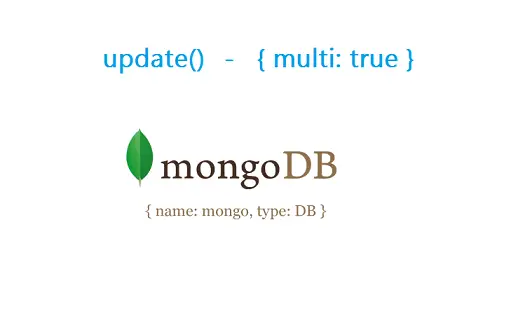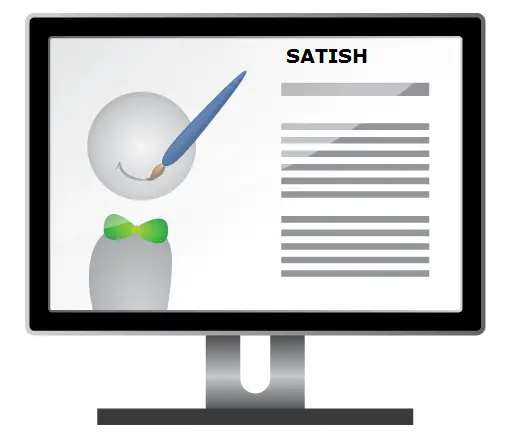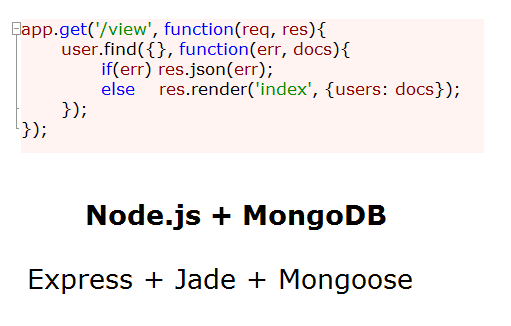Lets learn to create index and to optimize the database in MongoDB.
Creating “Database”: “temp”, “Collection”: “no”, and inserting 10 Million documents inside it
1 2 3 4 5 | use temp
switched to db temp
for(i=0; i< = 10000000; i++)
db.no.insert({"student_id": i, "name": "Satish"}); |
Since Mongo Shell is built out of JavaScript, you can pass in any valid Javascript code to it. So we write a for loop and insert 10 Million documents inside “no” collection.
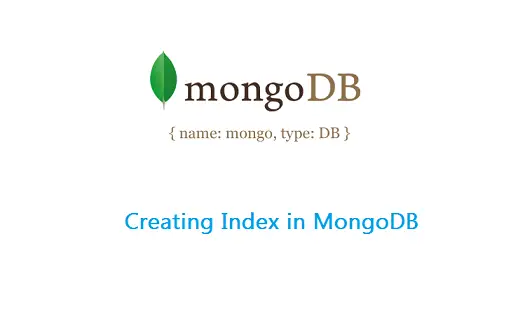
1 2 3 4 5 6 7 8 9 10 11 12 13 14 15 16 17 18 19 20 21 22 23 24 25 26 27 28 29 30 31 32 33 34 35 36 37 38 39 40 41 42 43 44 45 46 47 48 49 50 51 52 53 54 55 56 57 58 59 60 61 62 63 64 65 66 67 68 69 70 71 72 73 74 75 76 77 78 79 80 81 82 83 84 85 86 87 88 89 90 91 92 93 94 95 96 97 98 99 100 101 102 103 104 105 106 107 108 109 110 111 112 113 114 115 116 117 118 119 | MongoDB shell version: 2.6.1
connecting to: test
> show dbs
admin (empty)
daily 0.078GB
local 0.078GB
nesting 0.078GB
school 0.078GB
temp 3.952GB
test 0.078GB
> use temp
switched to db temp
> show collections
no
system.indexes
> db.no.find().pretty()
{
"_id" : ObjectId("53c9020abcdd1ea7fb833cda"),
"student_id" : 0,
"name" : "Satish"
}
{
"_id" : ObjectId("53c9020abcdd1ea7fb833cdb"),
"student_id" : 1,
"name" : "Satish"
}
{
"_id" : ObjectId("53c9020abcdd1ea7fb833cdc"),
"student_id" : 2,
"name" : "Satish"
}
{
"_id" : ObjectId("53c9020abcdd1ea7fb833cdd"),
"student_id" : 3,
"name" : "Satish"
}
{
"_id" : ObjectId("53c9020abcdd1ea7fb833cde"),
"student_id" : 4,
"name" : "Satish"
}
{
"_id" : ObjectId("53c9020abcdd1ea7fb833cdf"),
"student_id" : 5,
"name" : "Satish"
}
{
"_id" : ObjectId("53c9020abcdd1ea7fb833ce0"),
"student_id" : 6,
"name" : "Satish"
}
{
"_id" : ObjectId("53c9020abcdd1ea7fb833ce1"),
"student_id" : 7,
"name" : "Satish"
}
{
"_id" : ObjectId("53c9020abcdd1ea7fb833ce2"),
"student_id" : 8,
"name" : "Satish"
}
{
"_id" : ObjectId("53c9020abcdd1ea7fb833ce3"),
"student_id" : 9,
"name" : "Satish"
}
{
"_id" : ObjectId("53c9020abcdd1ea7fb833ce4"),
"student_id" : 10,
"name" : "Satish"
}
{
"_id" : ObjectId("53c9020abcdd1ea7fb833ce5"),
"student_id" : 11,
"name" : "Satish"
}
{
"_id" : ObjectId("53c9020abcdd1ea7fb833ce6"),
"student_id" : 12,
"name" : "Satish"
}
{
"_id" : ObjectId("53c9020abcdd1ea7fb833ce7"),
"student_id" : 13,
"name" : "Satish"
}
{
"_id" : ObjectId("53c9020abcdd1ea7fb833ce8"),
"student_id" : 14,
"name" : "Satish"
}
{
"_id" : ObjectId("53c9020abcdd1ea7fb833ce9"),
"student_id" : 15,
"name" : "Satish"
}
{
"_id" : ObjectId("53c9020abcdd1ea7fb833cea"),
"student_id" : 16,
"name" : "Satish"
}
{
"_id" : ObjectId("53c9020abcdd1ea7fb833ceb"),
"student_id" : 17,
"name" : "Satish"
}
{
"_id" : ObjectId("53c9020abcdd1ea7fb833cec"),
"student_id" : 18,
"name" : "Satish"
}
{
"_id" : ObjectId("53c9020abcdd1ea7fb833ced"),
"student_id" : 19,
"name" : "Satish"
}
Type "it" for more
> it |
“no” collection has 10 Million record, but it won’t fetch you all records at once, as it would take a lot of time and resources of your computer! So it only fetches 20 records at a time. You can iterate through next 20 documents by using command “it“.
index creation: MongoDB
[youtube https://www.youtube.com/watch?v=zK_mRyiNs-I]
1 2 3 4 5 6 7 8 9 10 11 12 13 14 15 16 17 18 19 20 | > db.no.find({"student_id": 5}).pretty()
{
"_id" : ObjectId("53c9020abcdd1ea7fb833cdf"),
"student_id" : 5,
"name" : "Satish"
}
> db.no.findOne({"student_id": 5});
{
"_id" : ObjectId("53c9020abcdd1ea7fb833cdf"),
"student_id" : 5,
"name" : "Satish"
}
> db.no.find({"student_id": 5000000}).pretty()
{
"_id" : ObjectId("53c90ca6bcdd1ea7fbcf881a"),
"student_id" : 5000000,
"name" : "Satish"
} |
find() method scans through all the documents present in the collection to find multiple matches for the condition. So in above case, find() method scans through 10 Million documents, hence returns the result slowly. Where as findOne() method stops scanning the collection as soon as it finds the first matching document, so findOne() returns result faster than find() method.
Related Read:
Multi-key Index: MongoDB
index / key: MongoDB
Creating index
1 2 3 4 5 6 7 8 9 10 11 12 13 14 15 16 17 18 19 20 | > show collections
no
system.indexes
> db.system.indexes.find()
{ "v" : 1, "key" : { "_id" : 1 }, "name" : "_id_", "ns" : "temp.no" }
> db.no.ensureIndex({"student_id": 1});
{
"createdCollectionAutomatically" : false,
"numIndexesBefore" : 1,
"numIndexesAfter" : 2,
"ok" : 1
}
> db.system.indexes.find()
{ "v" : 1, "key" : { "_id" : 1 },
"name" : "_id_", "ns" : "temp.no" }
{ "v" : 1, "key" : { "student_id" : 1 },
"name" : "student_id_1", "ns" : "temp.no" } |
We create index on “student_id”. It takes little time to create the index, as we have 10 Million documents inside “no” collection.
After creating index on “student_id”, run the same command and you’ll get the results instantly – maybe it takes 0.01 ms, but the delay can’t be noticed.
Why does it return results faster after creating index on “student_id”? Watch this short video lesson to know it: index / key: MongoDB
1 2 3 4 5 6 7 8 9 10 11 12 13 | > db.no.find({"student_id": 5000000}).pretty()
{
"_id" : ObjectId("53c90ca6bcdd1ea7fbcf881a"),
"student_id" : 5000000,
"name" : "Satish"
}
> db.no.find({"student_id": 10000000}).pretty()
{
"_id" : ObjectId("53c914adbcdd1ea7fb1bd35a"),
"student_id" : 10000000,
"name" : "Satish"
}
> |
So the querys/commands can be optimized by creating indexes on frequently accessed fields.